Voice Dream has become a well-known name in the assistive technology community because of Voice Dream Reader: a text-to-speech reader available for iOS devices. Now the developer has released a new app called Voice Dream Writer which aims to support writers with special needs. Voice Dream Writer has features that can benefit people with a wide range of needs including people with dyslexia and people who are blind or visually impaired. People without disabilities can also benefit from the app. For example, english language learners could benefit from spoken feedback and other features offered by Voice Dream Writer.
The text-to-speech feedback is designed to help writers find mistakes in their writing. The style of text-to-speech reading can even be changed to help writers focus either on spelling and grammar, or on content and organization. The app also offers easy access to an outline view that can help with organizing a document. Other features allow users to look up words phonetically or look up words by its meaning.
The text-to-speech feedback can be accessed as users type so they can verify that a word or sentence was entered as they intended. This helps writers identify words or phrases that looked correct, but upon hearing them read aloud sound incorrect. The app will also read back text that has been dictated to help users insure that their voice was transcribed correctly.
When it is time to review a document, Voice Dream Writer includes some very thoughtful features for editing. The app includes two customizable proof reading modes that use text-to-speech to help with the editing process. The first is designed to help writers edit the content of their document. In this mode words are read back using text-to-speech sound natural and smooth: as they would when reading a book with Voice Dream Reader. This allows writers to focus on the content and organization of their document.
The second mode reads text back in a somewhat choppy manner which allows users to focus their document at the micro level. This mode is ideal for editing spelling a grammar because the lack of flow with the text-to-speech voice makes it easier to focus on each word rather than the overall content of the text.
Each proofreading mode is customizable with options to announce misspelled words, spell homophones, and speak punctuation and capitalization.
Similar to Voice Dream Reader, Voice Dream Writer includes the ability to change the visual style of the app. Font size, character and line spacing, margins, text color, and background color can all be changed. Additionally, users can change the text to speech voice and speaking rate to match their preferences. Text-to-speech voices purchased in Voice Dream Reader are available in the Writer without an additional purchase. The pronunciation dictionary also syncs between the Writer and the Reader if both are installed on the same device.
Text files can be imported from iCloud Drive or supported third party services such as Google Drive or Dropbox. Unfortunately, users can only import text files and not Microsoft Word files. Documents can be exported as HTML, RTF, Microsoft Word, or Apple Pages format.
Click read more below to continue to read the review of Voice Dream Writer. Some of the most innovative and helpful features will be described below.
Some of Voice Dream Writers most helpful features can be found in the right sidebar menu. First is a dictionary which can read back the definitions of a word (This feature is currently not available in Voice Dream Reader without using VoiceOver). The second tool allows users to enter a word spelled phonetically to find the correctly spelled option. For example, if I typed "receat," it might suggest the word "receipt," as an option. Unlike some other apps, these suggestions are not made based on the context of the surrounding text. Users can tap on each suggestion to hear the word spoken aloud. This feature is extremely helpful for poor spellers, especially when they are in a situation where using dictation would be inappropriate or unavailable.
The last feature on the right sidebar is the option to look up a word by meaning. For example, if I was writing about organizations which donate money to charities, but could not think of the word "philanthropic" I could search "donate money" and "philanthropic" would be one of the suggestions. This can help reduce instances of a word being at the tip of your tong, but you can quite think of the word.
In the left sidebar menu is an outline view. Users can select to view an outline of their document by heading, paragraph, or sentence. Users can then simply rearrange paragraphs or headings by dragging and dropping. This is helpful for the planning stages of writing as users can plan different paragraphs and fill in the content after they are finished planning.
All formatting in Voice Dream Writer is done using markdown. This means that all editing is done in plain text, but symbols inserted before or after words cause the words to be formatted when the file is exported. For example, adding a # or * before a word will cause that word to be formatted as a heading or as italic font when exported. This system has some positives and some negatives over conventional formatting that is found in Microsoft Word and Apple's Pages.
For blind users this system can be helpful because the special characters such as # and * will be spoken allowing them to quickly recognize when a portion of text is bold or italics. In other word processors italics and bold text may be read normally making it more difficult for blind users to determine how the document is formatted. However, for sighted users this system may be unfamiliar and therefore more difficult. It would be nice if Voice Dream Writer had both the option of using markdown and for editing in rich text and allowed the users to decide which option worked best for their needs.
Finally, Voice Dream Writer includes a new innovation which improves the text selection and cursor movement process for VoiceOver users. These tasks are normally difficult for VoiceOver users. VoiceOver is a built in screen reader available on iOS devices that allows blind and visually impaired users to use gestures in order to use their device. When VoiceOver is enabled, Voice Dream Writer automatically adds three buttons to the bottom left of the screen. The first button controls the cursor and accepts a combination of multi-figure taps and swipes to move the cursor forward and backwards through the document. The second button adjusts how much the cursor moves with each swipe of the first button. This button allows the cursor to move letter-by-letter, word-by-word, sentence-by-sentence or paragraph-by-paragraph. The third button allows users to easily select text and then copy or cut that text. This system of selecting text and moving the cursor with VoiceOver is much faster than the method used in other apps and is a major benefit of Voice Dream Writer for VoiceOver users.
Voice Dream Writer is available for all iOS devices running iOS 8 and higher. While iPhone support is certainly convenient when writing a quick email, the iPad's large screen seems best suited for longer writing. Users who want to use the app for writing long pieces will probably wish to use a Bluetooth keyboard for faster typing. People using Bluetooth keyboards will also enjoy the ability to use keyboard shortcuts with the app. More keyboard shortcuts will be added in future versions as well. For example, in the future users with Bluetooth keyboards will be able to enter a key combination to quickly find all misspelled words.
In all Voice Dream Writer has many superb features that can help writers with a wide variety of needs. Hopefully rich text editing and the ability to import Word documents will be added in a future version. Voice Dream Writer seems like it would also make a great Mac app and hopefully someday people will be able to use these features on their Macs. Even without rich text editing and Mac support, Voice Dream Writer seems amazingly polished and well thought through for a version 1.0 app. To purchase Voice Dream Writer for $10 on the App Store click here. The app will be on sale for $8 until Sunday, February 1, 2015.
If you’re still unsure about the apps features watch the video below in which Winston Chen, the developer of Voice Dream Reader and Voice Dream Writer, walks viewers through his latest app.






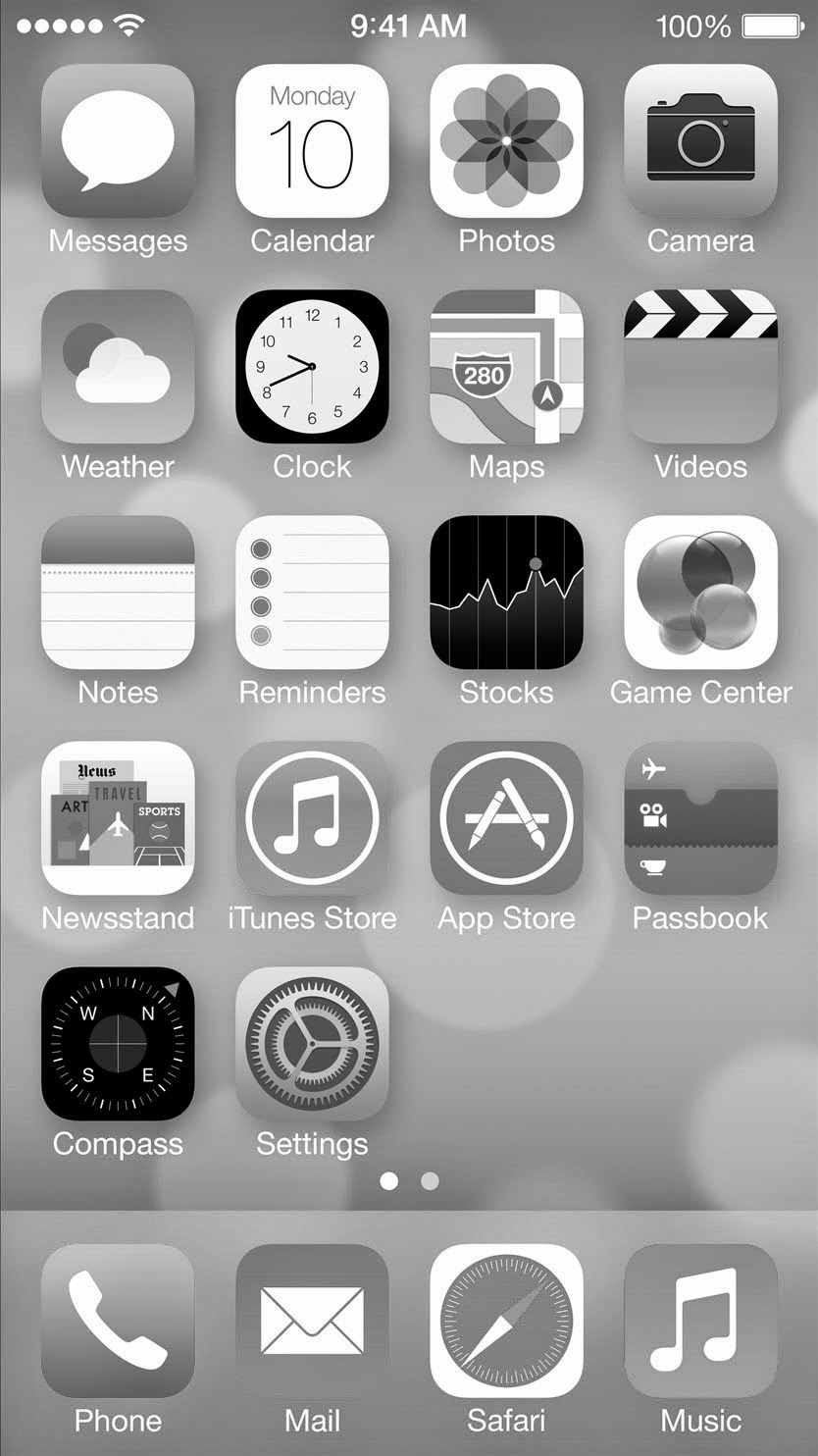




.JPG)







.PNG)




.PNG)
.PNG)
.PNG)
.PNG)
.PNG)
.PNG)


